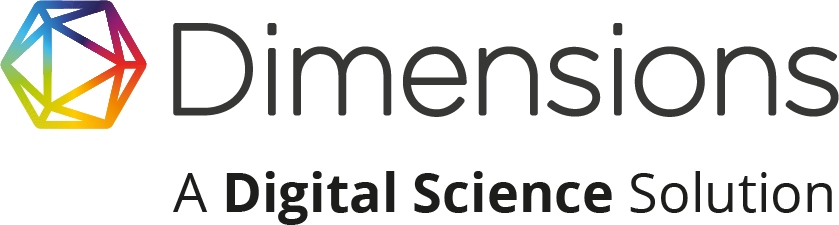From Val Podbelski (ReadCube Marketing & Sales Associate)
Dimensions was built as a community-driven tool designed to help researchers in all areas of the research lifecycle. Starting from the discovery stage, Dimensions utilizes Anywhere Access technology to deliver the text for Open Access articles and subscribed journal content (for all subscribed institutions.) After clicking the “View PDF” within seconds you have access to the full-text article in ReadCube’s Enhanced PDF viewer, bringing you a more interactive reading experience.
What is the Enhanced PDF (ePDF)?
The challenge with standard PDF readers is that the PDF is a static object. Anytime you want to look at a reference *d* article, you are scrolling to the bottom of the paper, copying and pasting, opening a new tab, doing a search, and finally getting to the publisher page. If you then want to view supplement 4, you probably didn’t download that originally, so you need to start a new search, in a new tab, to find it. These are just two of the many instances that inspired ReadCube to build the Enhanced PDF – something that looks like a PDF in the browser, but connects to all the related materials you may need.
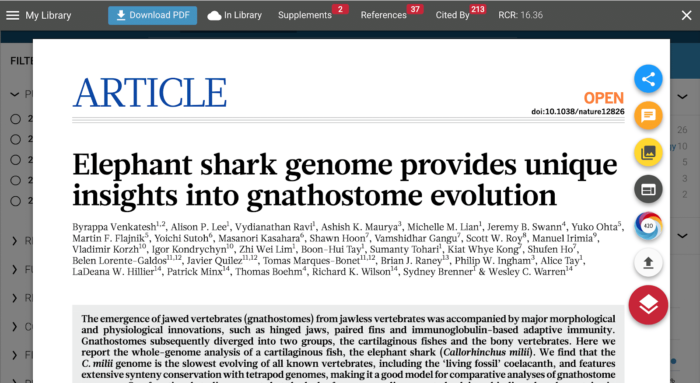
Top Panel Features
A feature unique to ReadCube is the ability to automatically stream supplemental files should they be available for the article you are reading. Simply click the Supplements tab and view or download the included material. For supplemental video materials, effortlessly watch them from your current window, without navigating away from your article or browser tab!
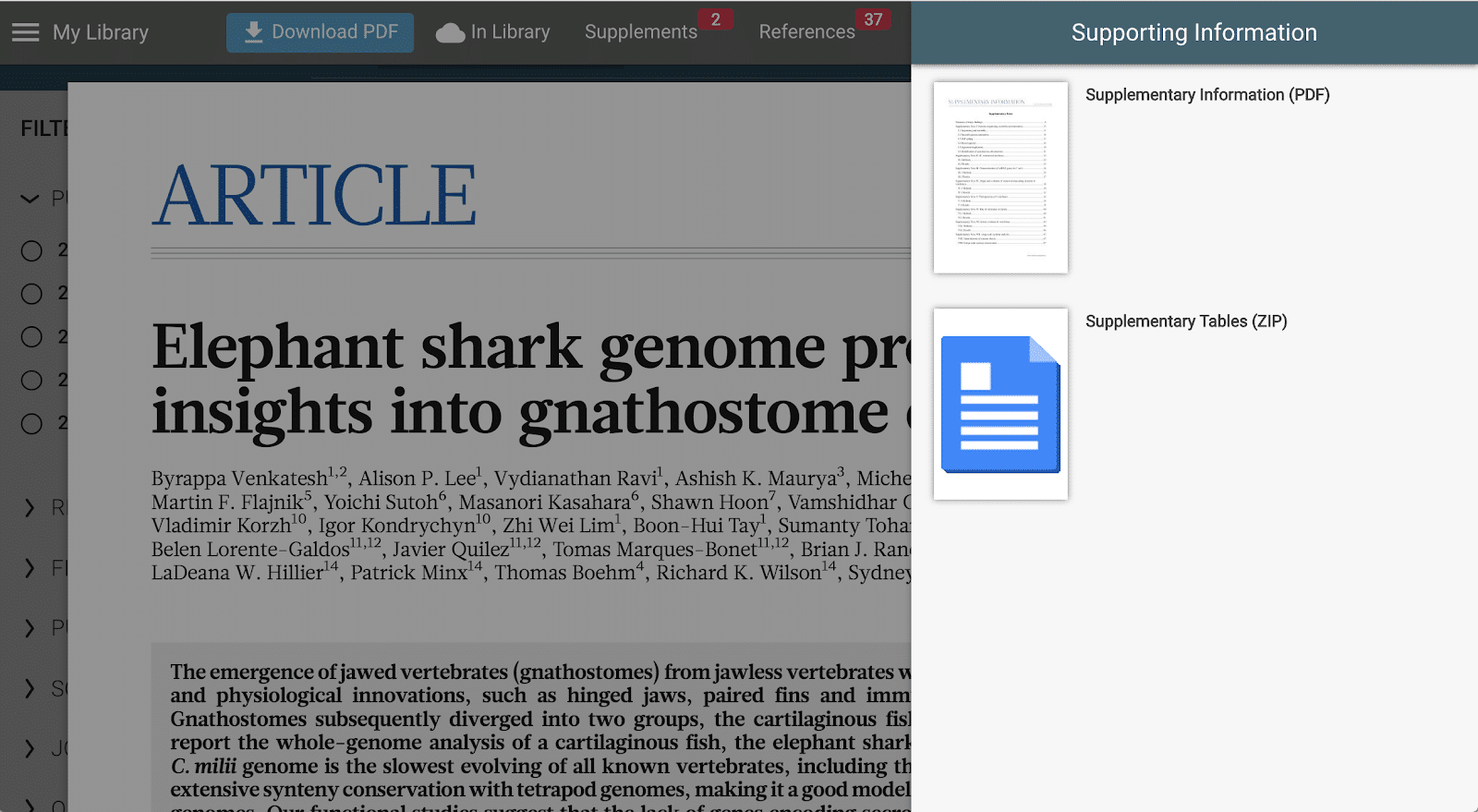
Understand the impact of the paper with a full list of who (and how many) cited the article, a complete list of references and the Relative Citation Ratio. Altmetrics are also available in the side menu (but we’ll get to that in just a second!).

In-Text Article Features
Within the article, readers are able to see hyperlinked author names and in-line citations that link out to the cited article. Figures are also viewable in-line, so you never have to scroll to a different page to view the material!
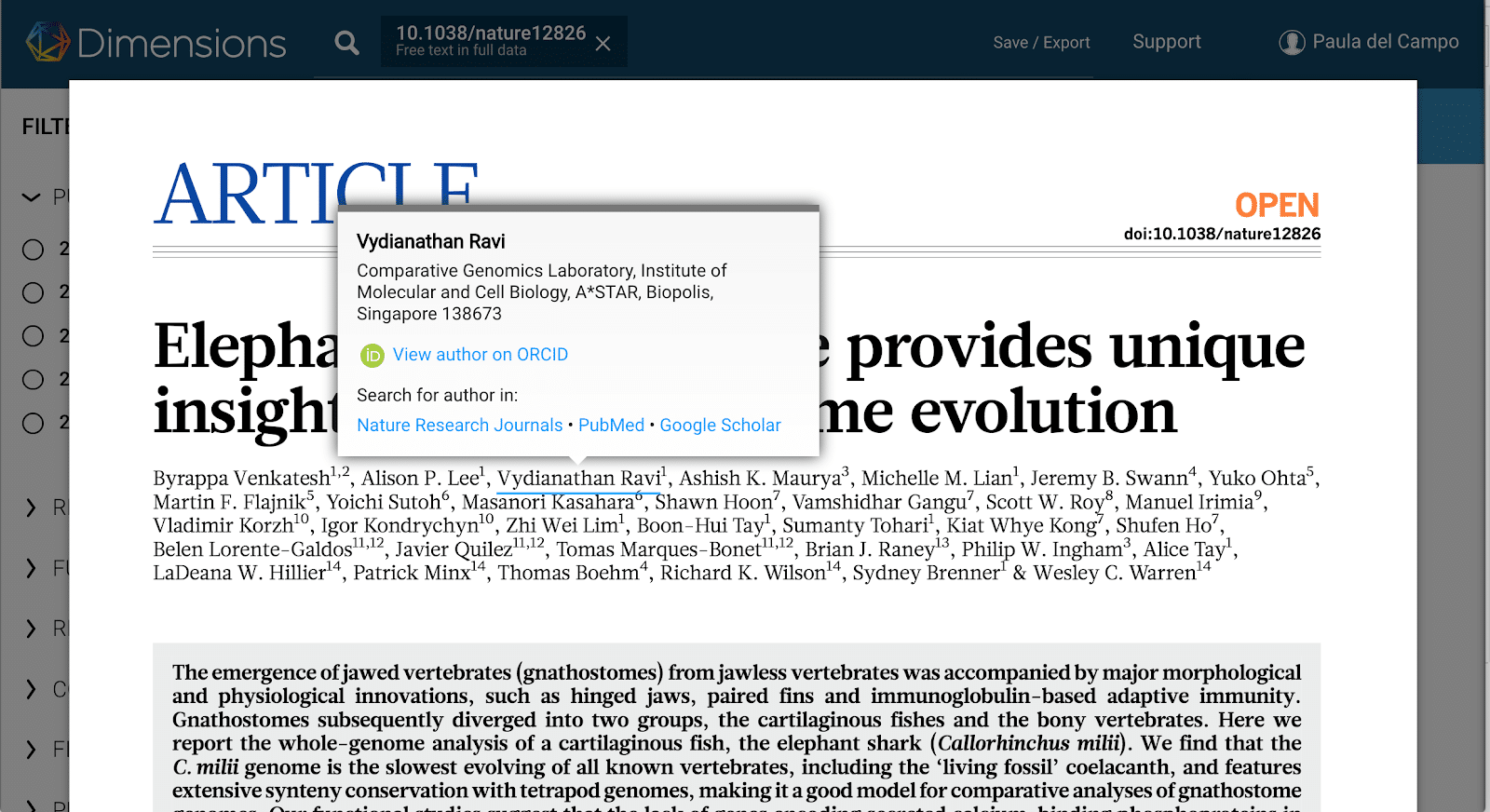
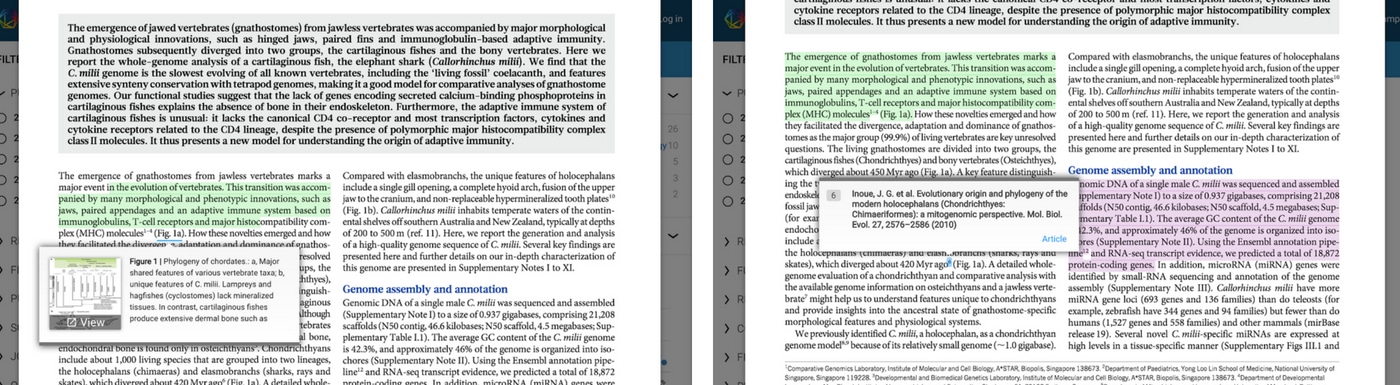
Also, stay organized while you read by using the highlighter function (choose among four different colors) and add notes anywhere on the article.
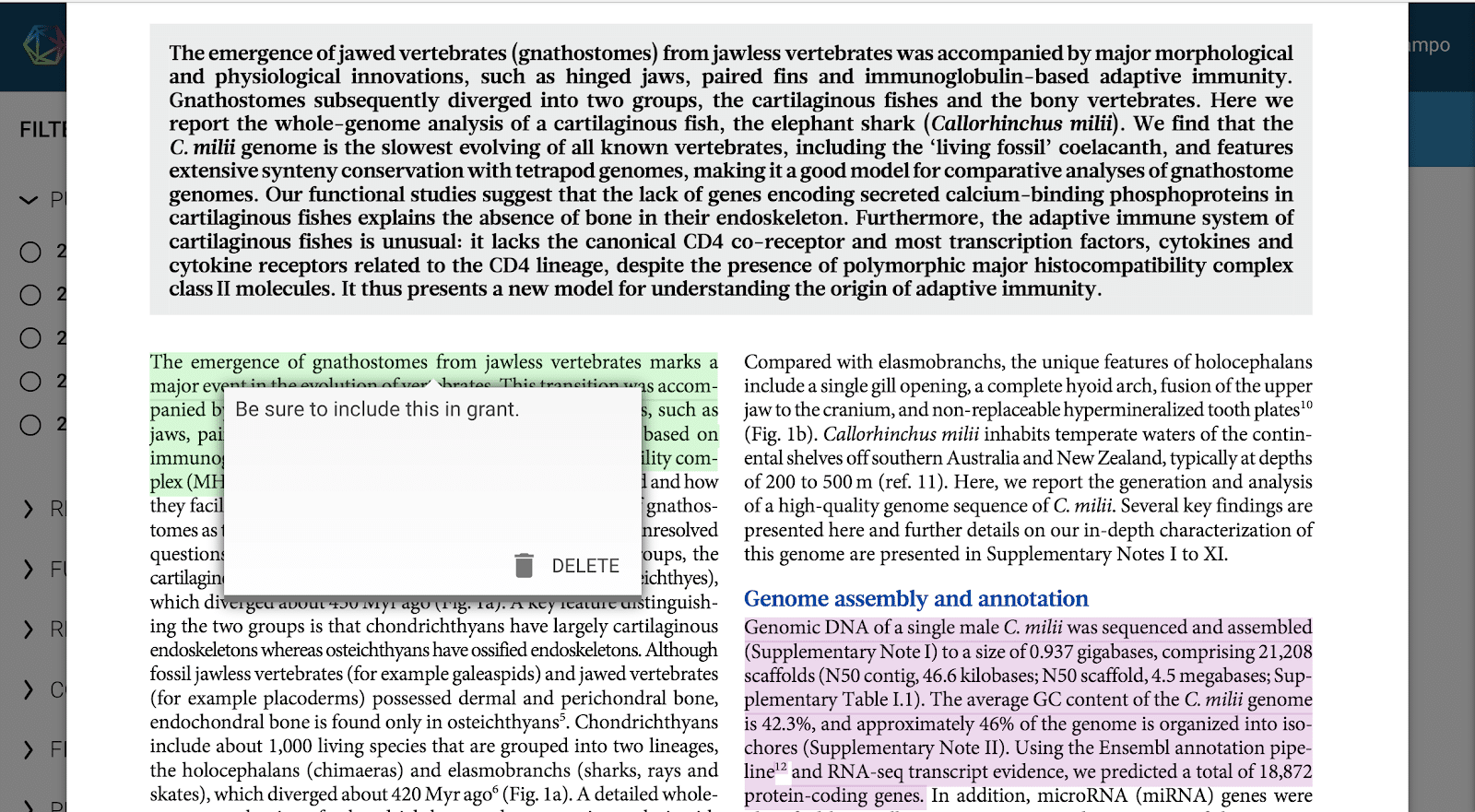
Badge Article Features
The ePDF has an additional suite of features located on the right pane of the viewer. Here you can find related articles with direct links to the article’s publisher page. Readers can also export the article’s citation, view the Altmetric data and go to the article’s publisher page. Figures and notes are also available to explore from the side pane so again, scrolling through the text is not necessary!
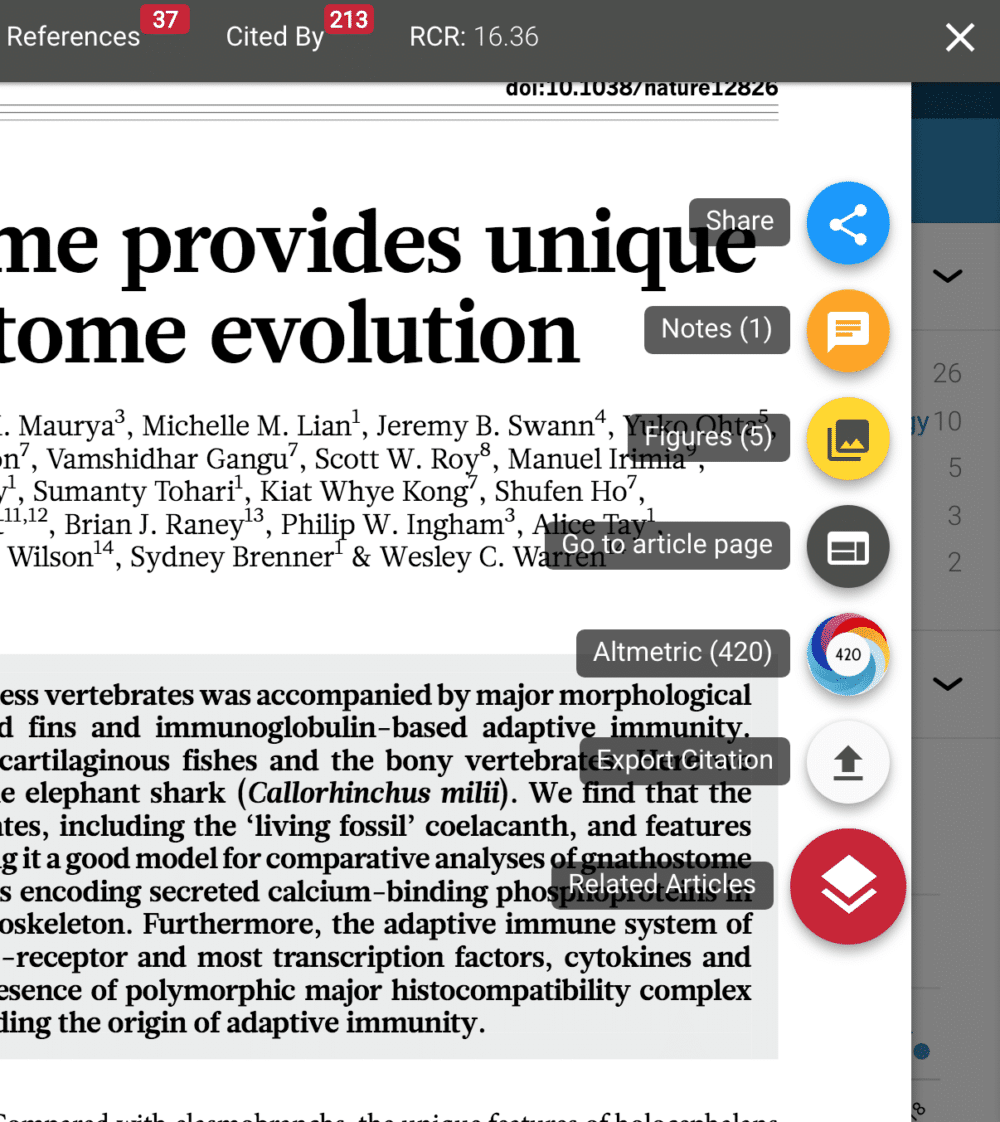
Last but not least, use the Add to ReadCube button in the top menu to save the references (or PDF if available) to your complimentary ReadCube library. There is no limit of the number of items you can save to your ReadCube library from Dimensions. You can even see articles you’ve already added, saving you even more time to discover new content. Download ReadCube on all of your devices [Mac/PC/iOS/Android] to view them anytime, anywhere, or simply use the Web app (app.readcube.com).
To try out all of ReadCube’s reference manager and citation functionality, with a free 30-day trial!
So, the next time you’re searching in Dimensions check out the Enhanced PDF article and then add any notes or annotations to your ReadCube library for easy article management!